If you have children who use your iPhone or iPad or use your device frequently and want to control what kind of content they can access when browsing the Web in Safari you are lucky, Apple allows you to do so, and whether you want to automatically select adult content to prevent a child from accessing a link Unintentionally, blacklist specific sites, or close all sites except for sites you’ve specifically selected, you’ll find everything you need in your settings right away. Here’s how to manage parental controls for web content.
How to Reduce Adult Content in Safari for iPhone and iPad
If you are not seriously concerned and want to just try to prevent your children from accessing links that transfer you to adult material, you can use the automatic settings and blacklist feature.
- Run the Settings app from the Home screen.
- Click General.
- Press Restrictions, and then enable.
- Type a 4-digit password your children will not be able to guess.
- Type your password again to confirm it.
- Click web sites under Allowed content.
- Click on Limit Adult Content.
This should block access to most adult content in Safari.
How to Block Specific Web Sites in Safari on iPhone and iPad
If the adult content limit is not working the way you want, or if you notice a URL that has been passed, you can always block any URL you want with restrictions.
- Run the Settings app from the Home screen.
- Click General.
- Press Restrictions, and then enable.
- Type a 4-digit password your children will not be able to guess.
- Type your password again to confirm it.
- Click Websites under Allowed content.
- Click on Limit Adult Content.
- Click Add Website under the Never Allow option.
- Type the URL of the website you want to block in the Website field.
- Click Done.
Repeat this process for each site you want to block. Keep in mind that if certain websites contain mobile sites, you may want to block them separately. If you find a site that is still being accessed after you try to block it, go to that site and look in the address bar In Safari to make sure the correct URL is blocked.
How to block everything and list specific sites in whitelisted only in Safari for iPhone and iPad devices
For very young children, or if you just want to make sure that you can only access something you specifically allow, you can disable everything and restart the sites you consider to be completely allowed.
- Run the Settings app from the Home screen.
- Click General.
- Press Restrictions, and then enable.
- Type a 4-digit password.
- Type your password again to confirm it.
- Click Websites.
- Click on specific Sites only.
- Click Add Website.
- Type the URL of the website you’d like to allow in the Website field.
- Click Done.
As with the blacklist, you may need to add different formats, such as mobile versions, or if there is a website for iPhone phones or iPad URLs.