One of the best ads for Google I / O this year was the new Gmail feature, Smart Compose, which can complete emails entirely for you, and unlike many other Google I / O ads, Smart Compose can already be run and used now , All part of Google’s new experience for customers.
Here’s how to run the Smart Compose, and how to use it
You must activate the new Gmail experience, and if you have not already done so, you can get it here.
- You’ll get a small welcome greeting that lets you know that you’ve activated the new design.
- Now that you have become in the new Gmail, go to the Options icon.
- Click Settings.
- On the General tab of your settings, scroll down and you’ll see an option called Enable Trial Access, turn it on, this will automatically update Gmail.
- Now that your mail has become available for testing, you can go back to your settings, and you should see a new option called “Smart Compose,” make sure your typing suggestions are turned on.
- Now start a new email by clicking on the “Create” button in the top right corner of the screen, and start writing your message, but to use Google’s autocomplete suggestions, simply press the Tab key, otherwise simply continue typing.
Something I noticed: At least initially, Smart Compose started only for autocomplete words and not all phrases, maybe it’s related to the types of emails I’ve responded to, or the limited time I’ve tested this feature.
It’s worth mentioning that others have been able to get the feature to complete the longer phrases in their emails, specifically about scheduling a meeting time or following surprises, and this is the early version of the Smart Compose, so it’s quite likely that Google can modify Future response levels.