Google has reformed and re-introduced Gmail and added a host of new features including Smart Compose. And although new additions are appreciated, Gmail has a number of old themes that you may have overlooked.
6 tips all Gmail users should know about
Mute spam emails
Gmail provides the ability to mute spam messages in groups, where you can activate this feature by opening the conversation series, then clicking the triple point button at the top and click “Ignore”, the conversation will be moved to your archive, Replies.
If you later feel curious about what you’ve missed, you can always find it in the “All Mail” view, which includes your archived messages. You can then cancel the conversation if you choose so, open the conversation and click the Move to box at the top of the page.
Send and archive
You can add a second sending option to all replies and send emails forward, which archive your conversation to reply or redirect it, and it is useful to keep your inbox organized, and do not worry. Conversation will appear in your inbox back up if someone replies to it. To set it up, click the options icon in the upper right corner and go to Settings, then General, then select the “Send and Archive” button in the reply, then scroll down, and click the Save changes button. You will now see a blue Send-and-archive button next to the Normal Send button below the replies.
Reset
There is an option to undo the e-mails you send and then immediately regret sending them, whether because of your typo or your current emotional state. To set up this option, go to Settings then General and then Undo and set the maximum time is 30 seconds and scroll down and press the button Save changes “Other options are 5, 10 and 20 seconds,” and after clicking “Submit”, find the ad logo at the bottom of the “Your message was sent” screen and click “Undo” to return it.
Advanced search
Not surprisingly, Gmail offers powerful search functionality, and you may have used the search bar at the top of your inbox to find an old email based on a keyword or sender, but more can be done, just click the small down arrow button to the right of the search bar to open the Advanced Search Panel In Gmail where you can search for time ranges and attachment sizes, by subject line and with other filters.
Tabs
Gmail works great for filtering your inbox so that the messages you care about go to your inbox, while the rest goes to your social or promotional tabs. To select your tabs, go to Settings, Inbox, then Categories, and you can choose the tabs you want at the top, or if you simply ignore all tabs other than your primary inbox, you can deselect all but primary tags to get a simple Gmail experience without the tab.
Send large attachments via Google Drive
There is a small zip code below the build window in Gmail. This allows you to attach files that you have stored in a drive or simply send a link, and for Google Drive formats such as documents, spreadsheets, presentations, etc., your only option is to send a link to the file, Other files, such as PDFs, Word documents and images, you have the option of sending them as an attachment or a link, allowing you to share files larger than the maximum size of 25MB of attachments.